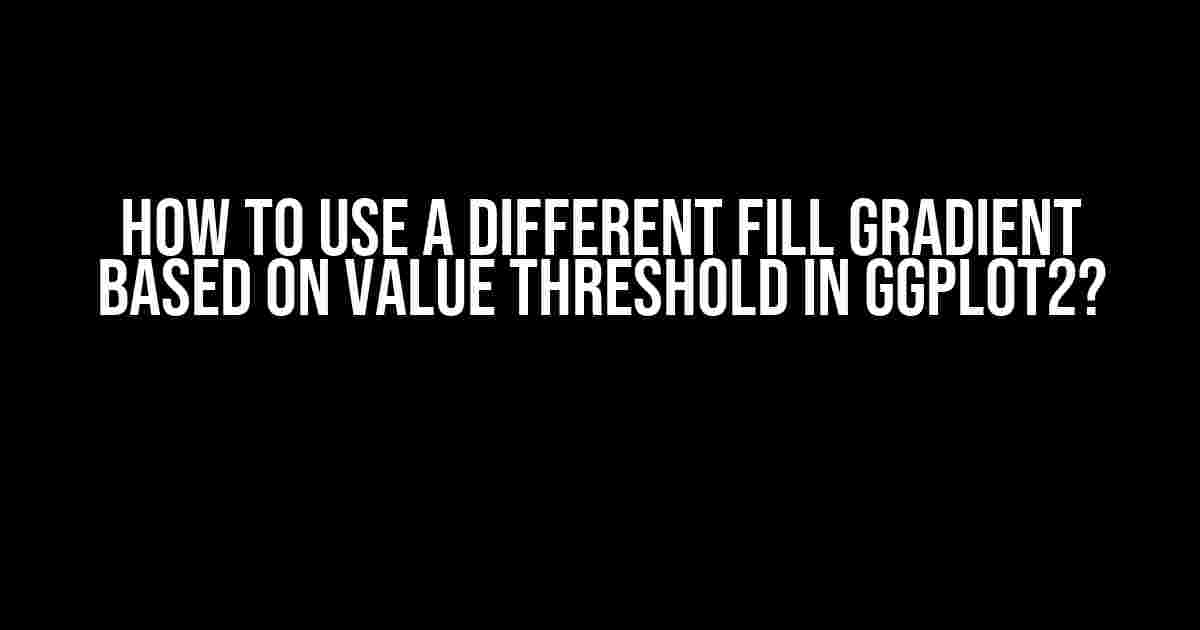Are you tired of using the same old fill gradients in your ggplot2 visualizations? Do you want to add some excitement to your plots by changing the fill gradient based on a value threshold? Well, you’re in luck because in this article, we’ll show you exactly how to do that!
Why Use a Different Fill Gradient Based on Value Threshold?
Using a different fill gradient based on a value threshold can greatly enhance the readability and interpretability of your visualizations. For instance, let’s say you’re creating a heatmap to show the correlation between different features in a dataset. By using a different fill gradient for values above and below a certain threshold, you can quickly identify areas of high correlation and areas of low correlation.
Another scenario where this technique is useful is when creating a scatter plot to show the relationship between two variables. By changing the fill gradient based on a value threshold, you can highlight observations that fall within a certain range or exceed a certain threshold.
The Basic Idea
The basic idea behind using a different fill gradient based on a value threshold is to create a new column in your dataset that assigns a specific fill color to each observation based on its value. Then, you can use this new column to map the fill color in your ggplot2 visualization.
Step 1: Create a New Column with the Fill Color
Let’s say we have a dataset called df with a column called values that we want to use to determine the fill color. We can create a new column called fill_color using the following code:
library(dplyr)
df <- df %>%
mutate(fill_color = ifelse(values > 0.5, "high", "low"))In this example, we’re using the ifelse() function to assign the value “high” to the fill_color column if the value in the values column is greater than 0.5, and “low” otherwise.
Step 2: Map the Fill Color in ggplot2
Now that we have our new column, we can use it to map the fill color in our ggplot2 visualization. Let’s say we want to create a heatmap using the following code:
library(ggplot2)
ggplot(df, aes(x = x, y = y, fill = fill_color)) +
geom_tile()In this example, we’re using the aes() function to map the fill_color column to the fill aesthetic. Then, we’re using the geom_tile() function to create the heatmap.
Customizing the Fill Gradient
By default, ggplot2 will use a discrete fill gradient for the “high” and “low” values. However, we can customize the fill gradient using the scale_fill_manual() function. Let’s say we want to use a blue fill color for the “high” values and a red fill color for the “low” values:
ggplot(df, aes(x = x, y = y, fill = fill_color)) +
geom_tile() +
scale_fill_manual(values = c("high" = "blue", "low" = "red"))In this example, we’re using the scale_fill_manual() function to specify the fill colors for the “high” and “low” values.
Gradient Thresholds
Rather than using a discrete fill gradient, we can use a continuous fill gradient with multiple thresholds. Let’s say we want to use a gradient that ranges from red to yellow to green, with thresholds at 0, 0.5, and 1:
ggplot(df, aes(x = x, y = y, fill = values)) +
geom_tile() +
scale_fill_gradientn(colours = c("red", "yellow", "green"),
breaks = c(0, 0.5, 1),
labels = c("Low", "Medium", "High"))In this example, we’re using the scale_fill_gradientn() function to specify the fill colors and thresholds. The colours argument specifies the fill colors, the breaks argument specifies the thresholds, and the labels argument specifies the labels for the legend.
Multiple Gradient Thresholds
What if we want to use multiple gradient thresholds? Let’s say we want to use a separate gradient for values below 0.2, between 0.2 and 0.8, and above 0.8:
df <- df %>%
mutate(fill_color = case_when(
values < 0.2 ~ "low",
values >= 0.2 & values <= 0.8 ~ "medium",
values > 0.8 ~ "high"
))
ggplot(df, aes(x = x, y = y, fill = fill_color)) +
geom_tile() +
scale_fill_manual(values = c("low" = "red", "medium" = "yellow", "high" = "green"))In this example, we’re using the case_when() function to assign a separate fill color to each observation based on its value. Then, we’re using the scale_fill_manual() function to specify the fill colors for each level.
Common Applications
Using a different fill gradient based on a value threshold has many common applications in data visualization. Here are a few examples:
-
Heatmaps: Use a different fill gradient to highlight areas of high correlation or high density in a heatmap.
-
Scatter plots: Use a different fill gradient to highlight observations that fall within a certain range or exceed a certain threshold.
-
Bar charts: Use a different fill gradient to highlight bars that exceed a certain threshold or fall within a certain range.
Conclusion
In this article, we’ve shown you how to use a different fill gradient based on a value threshold in ggplot2. By following these steps, you can create more informative and engaging visualizations that highlight important patterns and trends in your data.
Remember to experiment with different fill gradients and thresholds to find the one that best suits your needs. And don’t be afraid to get creative and try out new and innovative ways to visualize your data!
| Threshold | Fill Color | Example |
|---|---|---|
| < 0.2 | Red | fill_color = ifelse(values < 0.2, "red", "blue") |
| >= 0.2 && <= 0.8 | Yellow | fill_color = ifelse(values >= 0.2 && values <= 0.8, "yellow", "blue") |
| > 0.8 | Green | fill_color = ifelse(values > 0.8, "green", "blue") |
By using different fill gradients based on value thresholds, you can create more informative and engaging visualizations that highlight important patterns and trends in your data.
Resources
For more information on using ggplot2, check out the following resources:
-
ggplot2 official documentation: https://ggplot2.tidyverse.org/
-
ggplot2 tutorial: https://ggplot2.tidyverse.org/tutorial/
-
DataCamp ggplot2 course: https://www.datacamp.com/courses/intro-to-ggplot2
We hope you found this article informative and helpful. Happy plotting!
Frequently Asked Question
Are you tired of using the same old fill gradient in your ggplot2 plots? Do you want to know the secret to creating visually stunning plots that tell a story? Look no further! We’ve got the answers to your most pressing questions about using different fill gradients based on value thresholds in ggplot2.
Q1: How do I create a custom fill gradient in ggplot2?
You can create a custom fill gradient in ggplot2 using the `scale_fill_gradientn()` function. Simply specify the low and high values of the gradient, along with the colors you want to use. For example: `scale_fill_gradientn(colours = c(“red”, “yellow”, “green”), values = c(0, 0.5, 1))` would create a gradient that goes from red to yellow to green as the value increases from 0 to 1.
Q2: How do I apply different fill gradients based on value thresholds in ggplot2?
You can apply different fill gradients based on value thresholds by using the `cut()` function to divide your data into different categories, and then mapping those categories to different fill gradients. For example: `scale_fill_gradientn(colours = c(“red”, “yellow”), values = c(0, 0.5), breaks = c(0, 10, 20))` would create a gradient that goes from red to yellow for values between 0 and 10, and then uses a different gradient for values between 10 and 20.
Q3: Can I use a single gradient for multiple value thresholds in ggplot2?
Yes, you can! By using the `scale_fill_gradientn()` function with multiple `breaks` arguments, you can apply a single gradient to multiple value thresholds. For example: `scale_fill_gradientn(colours = c(“red”, “yellow”, “green”), values = c(0, 0.5, 1), breaks = c(0, 10, 20, 30))` would create a single gradient that goes from red to yellow to green as the value increases from 0 to 30, with separate thresholds at 10 and 20.
Q4: How do I customize the legend of my ggplot2 plot with multiple fill gradients?
You can customize the legend of your ggplot2 plot with multiple fill gradients by using the `guide_legend()` function. For example: `guide_legend(title = “Value”, keyheight = unit(1, “lines”), keywidth = unit(0.5, “lines”))` would create a legend with a custom title and size. You can also use the `labels` argument to specify custom labels for each threshold.
Q5: Can I use different fill gradients for different groups of data in ggplot2?
Yes, you can! By using the `aes()` function to map different fill gradients to different groups of data, you can create a plot that uses different gradients for each group. For example: `ggplot(data, aes(x = x, y = y, fill = group)) + scale_fill_gradientn(colours = c(“red”, “yellow”), values = c(0, 0.5), breaks = c(0, 10, 20))` would create a plot that uses a different gradient for each group of data.